Take Control with the Windows Manager
This powerful page within Octab gives you a centralized command center to view, organize, and manage all your open Chrome windows and tabs, helping you declutter your workspace and optimize your browser's performance.
Part 1: Understanding the Windows Manager Page
The Windows Manager page provides a comprehensive overview of your current Browse session.
Key Features at a Glance:
- View All Windows: See a clear list or card representation of every Chrome window you currently have open.
- See All Tabs: Within each window listed, you'll see all the individual tabs that are open in it, complete with their titles and favicons.
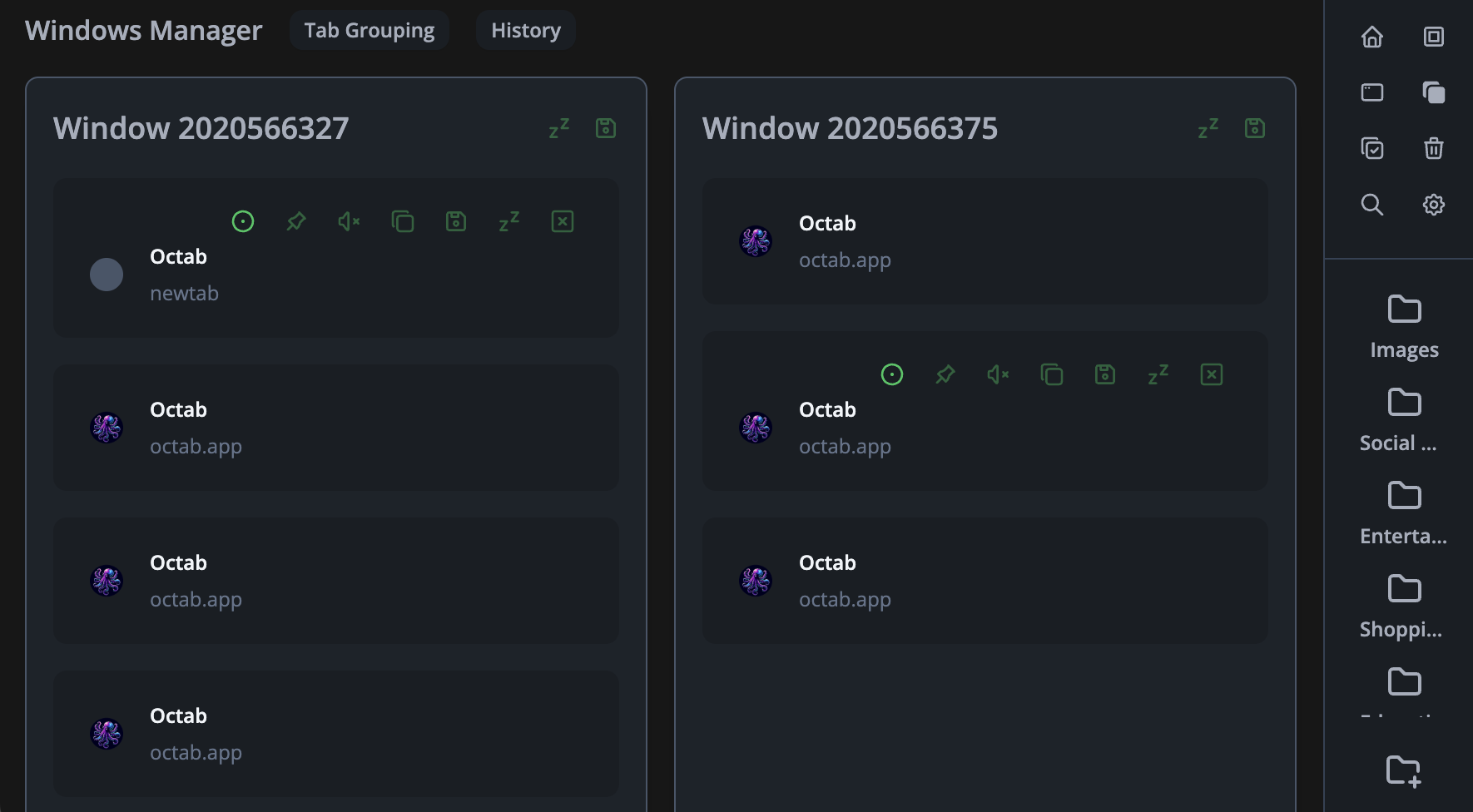
Part 2: Managing Entire Windows
Octab provides powerful actions you can apply to an entire window full of tabs.
-
Reordering Tabs Within a Window:
- Simply drag and drop tabs within a window's list to your desired position. This reordering will be reflected live in your Chrome window.
-
Saving an Entire Window to a Folder:
- Want to save your current session for later? For each window listed on the Windows Manager page, you'll find a Save icon (e.g., a floppy disk or download icon).
- Clicking this icon will allow you to save all currently open tabs in that specific window to a selected Octab folder. This is perfect for saving project research, a collection of articles, or any set of tabs you want to revisit.
-
Window-Level Actions (via Top Menu):
- At the top or header of each window displayed in the Windows Manager, you'll find a menu or set of icons for window-specific actions:
-
Suspend All Tabs in Window:
- Purpose: If a window has many tabs consuming memory, use this to "freeze" them. This helps save your computer's memory and resources, leading to better performance.
- Resuming: Suspended tabs can be easily resumed later when you need them (either individually or perhaps a "resume all" option for the window).
-
Save All Tabs in Window to Folder:
- This is another convenient way to access the same functionality as the main "Save icon" for the window, allowing you to quickly save the entire session of that window into an Octab folder.
-
- At the top or header of each window displayed in the Windows Manager, you'll find a menu or set of icons for window-specific actions:
Part 3: Managing Individual Tabs
The Windows Manager also gives you granular control over each individual tab within your windows. Hovering over or clicking on a specific tab in the list will typically reveal a set of actions:
-
Focus:
- Clicking "Focus" will bring that specific tab to the foreground in its Chrome window, making it the active tab you see.
-
Pin / Unpin:
- This utilizes Chrome's native "Pin Tab" feature. Pinned tabs are smaller, show only the icon, and are grouped to the left of your other tabs, making them easy to access. Click again to unpin.
-
Mute / Unmute:
- This uses Chrome's native "Mute Tab" feature. Quickly silence noisy tabs or unmute them when needed.
-
Duplicate:
- Creates an exact copy of the selected tab in the same window.
-
Save to Folder:
- Save this individual tab to one of your Octab folders. This is useful for quickly bookmarking a single important page without saving the entire window.
-
Suspend:
- Suspend just this individual tab to save resources. This is great if you have one particularly heavy tab you want to pause without affecting the whole window.
-
Close:
- Closes the tab in your Chrome browser.
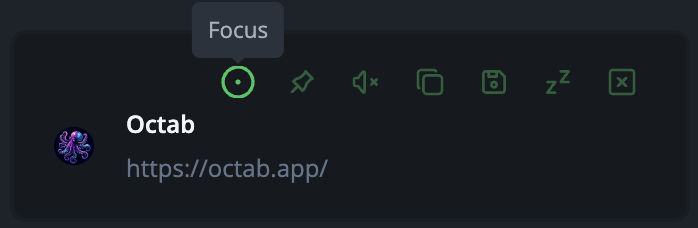
Why Use the Windows Manager?
- Clarity: Get a bird's-eye view of your entire Browse setup.
- Efficiency: Quickly save sessions, individual tabs, or reorder things without jumping between multiple windows.
- Performance: Easily suspend resource-hungry tabs or entire windows to keep your computer running smoothly.
- Organization: Seamlessly integrate your live Browse with your Octab folders.
By mastering the Octab Windows Manager, you can significantly improve your Browse experience, keeping your digital workspace tidy, efficient, and under your control!