Mastering Organization with Tags & Groups
These powerful features are designed to supercharge your organization within Octab, allowing you to categorize, find, and manage your saved resources with greater efficiency and visual clarity.
Understanding the Tags & Groups Management Page
This central page is where you'll create, view, and manage all your custom Tags and Groups.
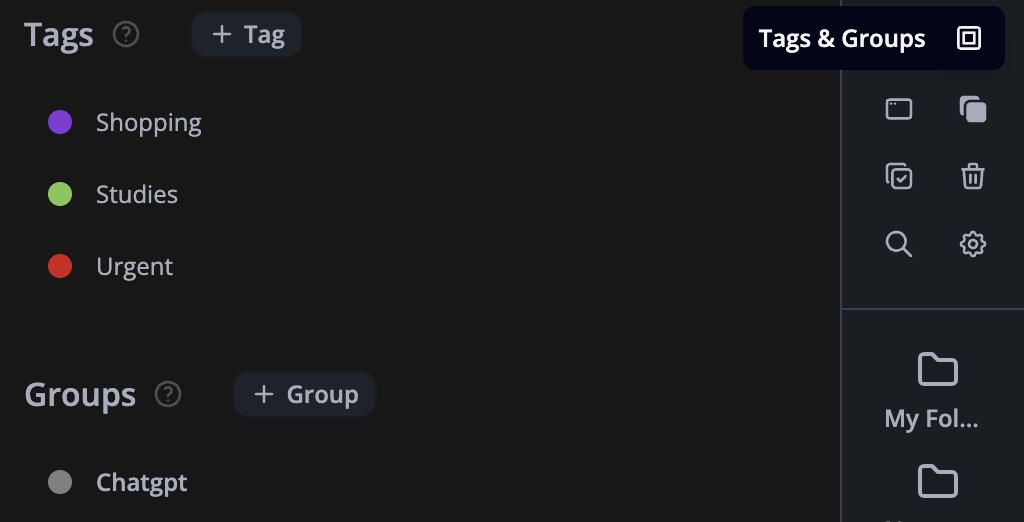
As you can see in the image:
- The page is divided into two main sections: Tags and Groups.
- Each section has a "+ Tag" or "+ Group" button to add new entries.
- Existing Tags and Groups are listed with an associated color dot, allowing for quick visual identification.
- The question mark icons (②) next to "Tags" and "Groups" likely offer quick help or tips within the extension itself.
Part 1: Using Tags for Enhanced Filtering & Visual Cues
Tags in Octab are like labels you can attach to any resource you save in your folders (like bookmarks, notes, etc.). They help you categorize items across different folders and quickly filter to find exactly what you need.
Key Benefits of Using Tags:
- Granular Organization: Tag resources with keywords, project names, priorities, or any system that works for you.
- Powerful Filtering: Easily filter your resources within folders or globally (if applicable) based on tags.
- Visual Organization with Colors: Octab offers an option to set the background color of your resources to match the color of their assigned tag. This provides an immediate visual cue, making it easier to scan and identify items.
Managing Your Tags:
-
Creating a New Tag:
- On the Tags & Groups management page, click the "+ Tag" button.
- You'll likely be prompted to enter a name for your tag (e.g., "Work," "Urgent," "Research," "Ideas").
- Choose a distinctive color for your tag. This color can then be used to visually highlight resources associated with this tag.
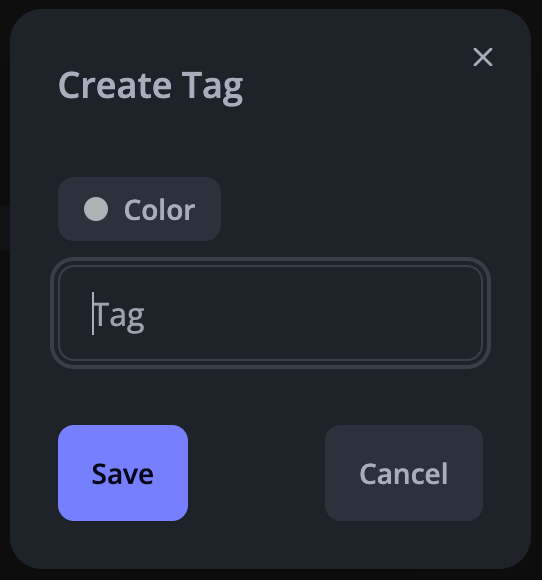
-
Viewing and Editing Existing Tags:
- The management page lists all your created tags.
- (Detail how to edit or delete tags, e.g., "Click on a tag to edit its name or color," or "Hover over a tag to see edit/delete icons.")
Applying Tags to Your Resources:
While tag management happens here, applying tags to your resources typically happens when you save a new item or by editing an existing item within its folder.
- When saving or editing a resource, look for a "Tags" field or section.
- Start typing the name of your desired tag, or select from your list of existing tags.
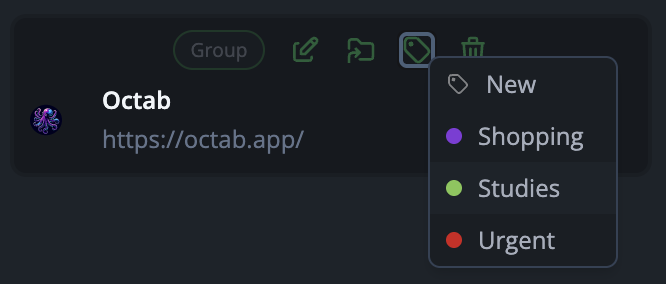
Filtering Resources with Tags:
- Within your folders or Octab's main view, look for a filter option.
- You should be able to select one or more tags to see only the resources that have those tags applied.
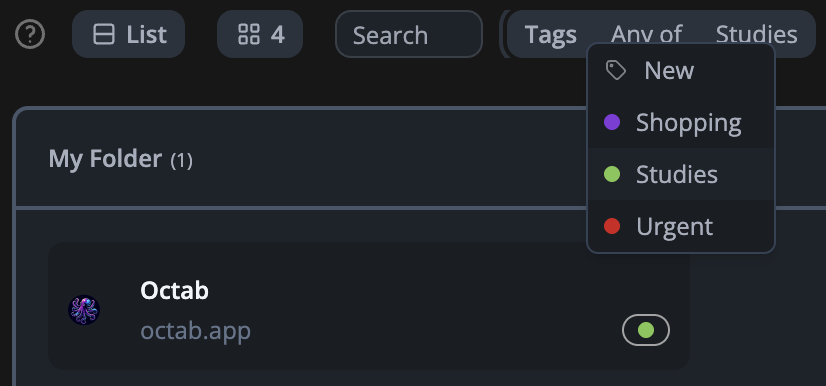
Using Tag Colors for Resource Backgrounds:
- Navigate to Octab's settings or display options.
- Look for an option like "Use tag color for resource background" or "Enable colored resource cards."
- Once enabled, resources in your folders will adopt the background color of their primary or first-assigned tag, offering a vibrant and organized view.

Part 2: Leveraging Groups for Chrome Tab Group Integration
Groups in Octab are specifically designed to work with Chrome's native Tab Groups feature. This is perfect for users who like to organize their open browser tabs into distinct, named, and colored groups.
Key Benefits of Using Octab Groups:
- Seamless Chrome Integration: Automatically open sets of websites into pre-defined Chrome Tab Groups.
- Contextual Browse: Keep your Browse sessions organized by project, task, or any other context.
- One-Click Opening: Open multiple websites, each in its designated Chrome Tab Group, directly from Octab.
Important Note: Groups can only be assigned to resources that are "Websites" (i.e., bookmarks/links).
Managing Your Groups:
-
Creating a New Group:
- On the Tags & Groups management page, click the "+ Group" button.
- Enter a name for your Group (e.g., "Work Projects," "Social Media," "News Reading"). This name will also be used for the Chrome Tab Group.
- Select a color for your Group. This color will be reflected in the Chrome Tab Group.
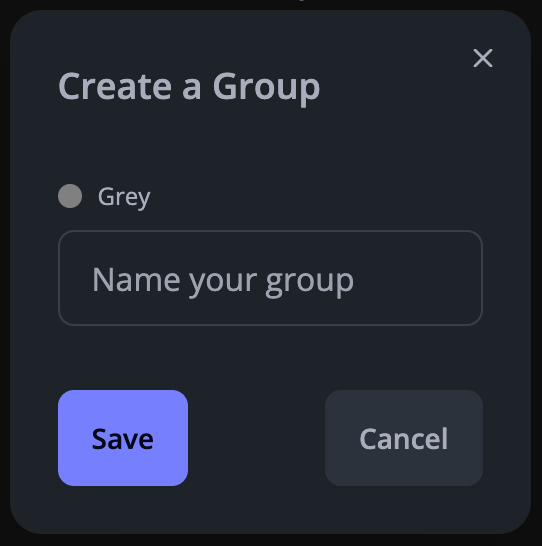
-
Viewing and Editing Existing Groups:
- The management page lists all your created Groups.
- (Detail how to edit or delete Groups, similar to tags.)
Assigning Websites to Groups:
Similar to tags, assigning a website resource to a Group typically happens when you save or edit that website resource within an Octab folder.
- When saving a new website link or editing an existing one, look for a "Group" field or dropdown menu.
- Select the desired Group from your list.
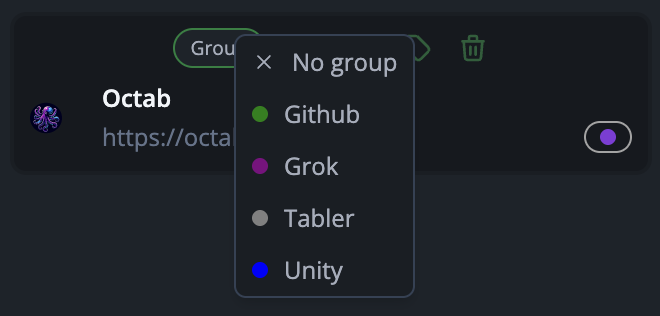
How it Works:
- You create a Group in Octab (e.g., "Project Alpha," color Blue).
- You assign several website resources in an Octab folder to the "Project Alpha" Group.
- When you click to open these website resources from Octab (either individually or as part of opening a folder's contents, depending on Octab's functionality):
- Chrome will create a new Tab Group named "Project Alpha" with the color Blue (if it doesn't already exist).
- The websites assigned to this Group will open as tabs within that Chrome Tab Group.
By effectively using Tags and Groups, you can transform your Octab extension into a highly personalized and efficient command center for all your online resources and Browse activities. Experiment with different combinations to find the system that best suits your workflow!