Notes Tutorial: Capture Your Thoughts Directly in Your Browser
This powerful feature allows you to create, format, and organize your thoughts, ideas, and important information directly within your Octab extension. Whether you need to jot down quick reminders, draft detailed outlines, or keep track of project ideas, Octab Notes has you covered.
Part 1: Creating Notes Within Folders
Organize your notes seamlessly by creating them directly within your Octab folders. This keeps your notes contextually relevant to your saved tabs and links.
Steps to Create a Note in a Folder:
- Navigate to Your Desired Folder: Open Octab and go to the folder where you'd like to add a note.
- Add a New Note: At the bottom of the folder's content, you'll find an "Add note" button. Click on it.
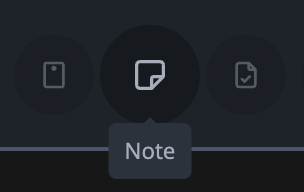
- Start Writing & Formatting: A new note editor will open. You have two main ways to format your text:
- Rich Text Editor: Use the intuitive toolbar at the top of the editor to apply formatting.
- Markdown Formatting: If you prefer, you can use Markdown syntax directly in the editor.
- Utilize Formatting Options:
- Add titles and headings to structure your note.
- Create bulleted or numbered lists for organization.
- Insert links to websites or other resources.
- Apply bold, italics, strikethrough, and other text styles.
- Automatic Saving: Don't worry about losing your work! Your note will be saved automatically as you type.
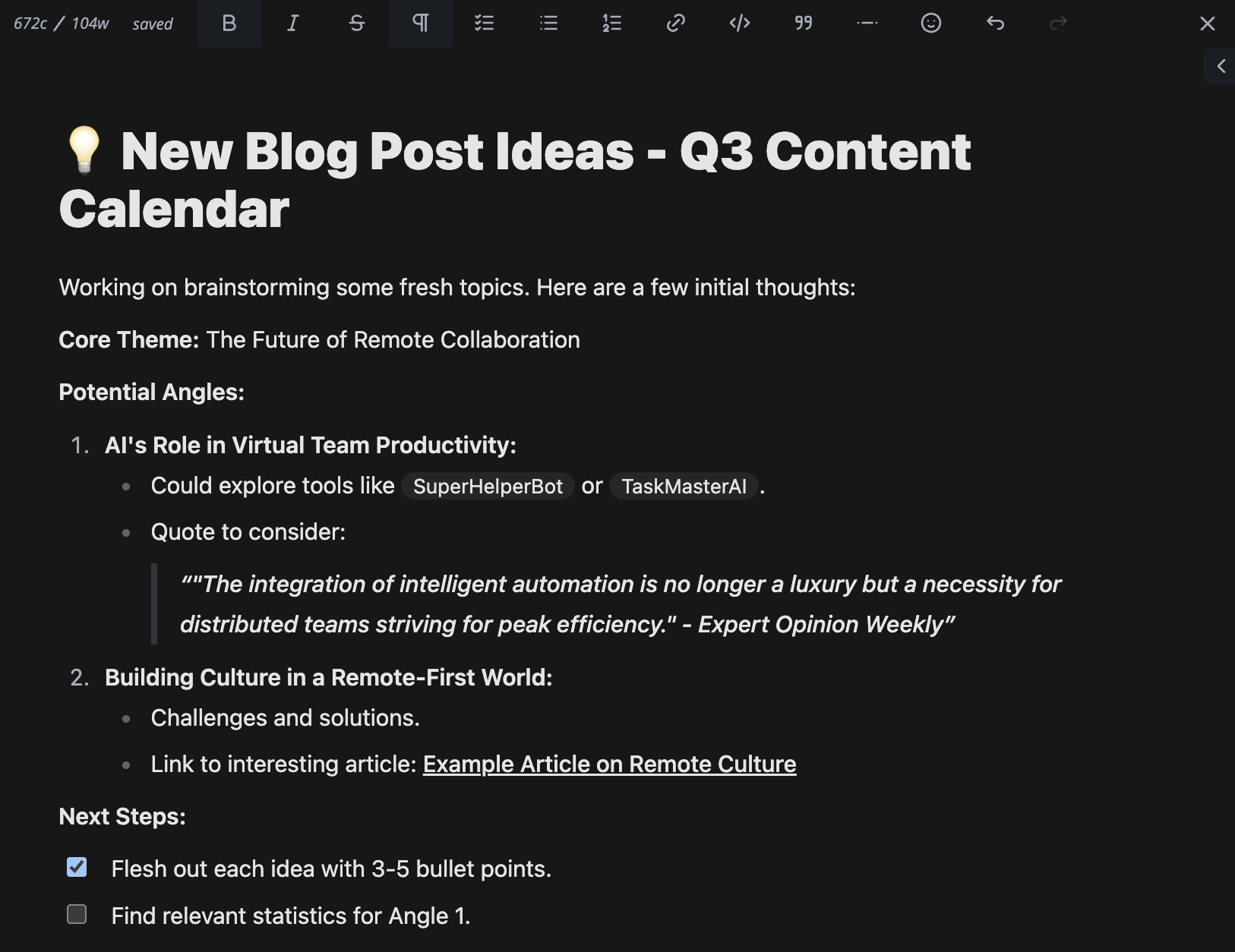
Understanding the Note Editor
Here's a breakdown of its common functions from left to right:
- Character/Word Count and Save Status (e.g., "11c / 3w saved"): This area at the far left (partially visible in the image) typically shows you the current number of characters and words in your note, along with a confirmation that your note is "saved."
- B (Bold): Makes your selected text bold.
- I (Italic): Makes your selected text italic.
- S (Strikethrough): Puts a line through your selected text.
- ¶ (Paragraph/Text Style): Often used to select different heading levels (e.g., Heading 1, Heading 2) or to format text as a standard paragraph.
- Bulleted List Icon: Creates an unordered list (e.g., using bullet points).
- Numbered List Icon: Creates an ordered list (e.g., 1, 2, 3...).
- Link Icon: Allows you to insert or edit a hyperlink. Select text and click this to turn it into a link, or click it to insert a new link.
</>(Code Block/Inline Code): Used for displaying snippets of code. It might allow you to insert an inlinecode snippetor a largercode block.99(Blockquote): Formats selected text as a blockquote, often used for quoting text from other sources.This is an example of a blockquote.
- Horizontal Line Icon (often
---or a line): Inserts a horizontal rule to visually separate sections of your note. - Undo Arrow (curved arrow pointing left): Reverts your last action.
- Redo Arrow (curved arrow pointing right): Re-applies an action you just undid.
- X (Close/Exit): Closes the note editor. Since notes are saved automatically, this usually just takes you out of the editing mode.
Experiment with these tools to create well-structured and visually appealing notes!
Part 2: Adding Notes to Your Homepage
Want quick access to important notes right when you open a new tab? Octab allows you to add a dedicated Notes widget to your Homepage.
Steps to Add a Notes Widget to Your Homepage:
- Open Your Octab Homepage: This is the page you see when you open a new tab with Octab active.
- Enter Edit Mode: Click on the "Edit Homepage" button. This will allow you to customize your homepage layout and add widgets.
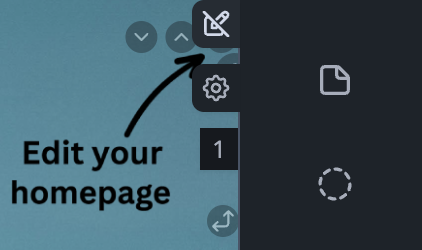
- Add the Notes Widget: Look for an option to add the notes widget.
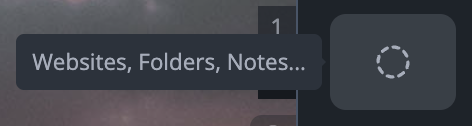
- Position Your Widget: Once added, you can usually drag and drop the Notes widget to your preferred location on the Homepage.
- Start Noting! Click within the newly added Notes widget to start typing. Just like notes in folders, you can use the rich text editor or Markdown, and your content will be saved automatically.
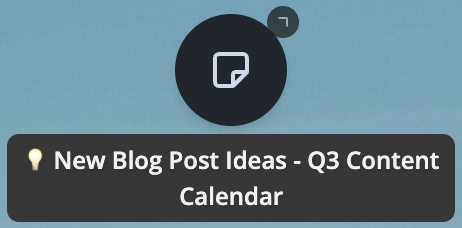
Now you have a convenient space on your Homepage for your most frequently accessed notes, to-do lists, or quick thoughts!
We hope this tutorial helps you make the most of the Notes feature in Octab. Happy noting!