Craft Your Perfect Dashboard with the Home Page
Your Home page is designed to be your personal command center every time you open a new tab. It's a customizable dashboard where you can add widgets, change backgrounds, and create an environment that boosts your productivity and suits your style.
Part 1: Understanding Your Octab Home Page
By default, the Octab Home page is what you'll see when you open a new tab in your Chrome browser. It's your starting point, ready to be tailored to your needs.
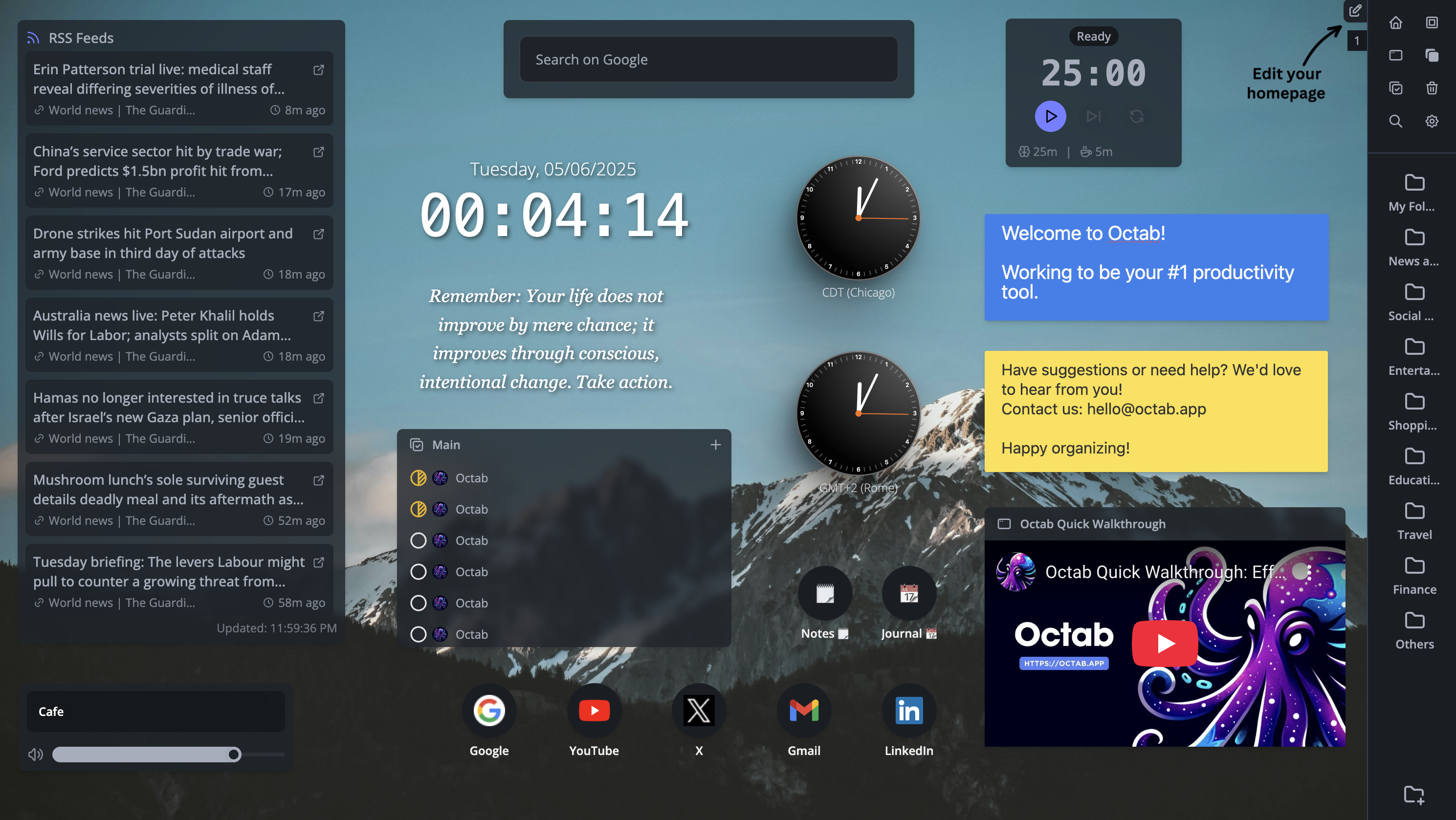
Customizing New Tab Behavior: While the Octab Home page is the default, you have the flexibility to change what appears when you open a new tab. This can be configured in the main Octab settings:
- Octab's Home page: The default, customizable dashboard experience.
- Tasks page: Jump directly into your tasks.
- Reopen your last active page in Octab: Continue right where you left off within Octab.
- Chrome's default new tab page: If you prefer the standard Chrome new tab.
- Open a Custom URL: Set any website to open as your new tab.
- Open a specific Octab page: Choose another specific view within Octab (like a particular folder) as your new tab page.
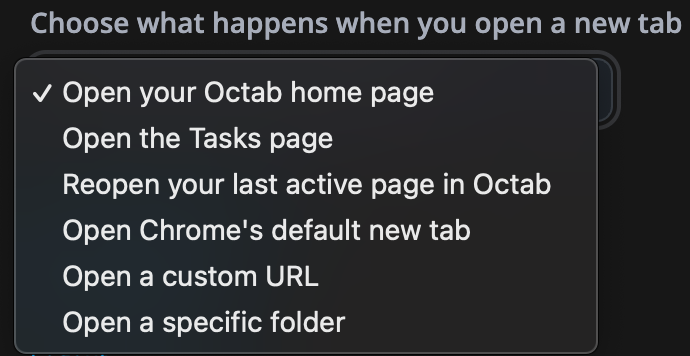
Part 2: Key Features of the Home Page
-
Widgets, Widgets, Widgets! The core of customization lies in widgets. You can add a variety of widgets to make your Home page truly functional and personalized for you. Available widgets include:
- Sticky Notes: Quickly jot down reminders and ideas.
- Saved Websites, Folders, Notes... Icon Shortcuts: Direct access to your most used Octab resources.
- Clock: Keep track of time with different clock styles.
- Tasks: Display and manage your to-do lists directly on your dashboard.
- RSS Feeds: Stay updated with your favorite news sources and blogs.
- Embed a Website: Display a live view of a specific webpage within your Home page.
- Search on Google: A quick search bar for Google searches.
- Opened tabs: See and manage your currently open browser tabs.
- Browser History: Quickly access your recent Browse history.
- Pomodoro Timer: Boost productivity with a built-in Pomodoro timer.
- Ambient Music: Set a calming atmosphere with background sounds or music.
- Image Widget: Decorate your dashboard with your favorite images.
- Motivational Messages: Get a dose of inspiration throughout your day.
-
Multiple Home Pages (Up to 5!): Octab allows you to create and switch between up to five different Home page layouts. Think of these as separate dashboards for different contexts (e.g., one for work, one for personal projects, one for news). You can navigate between these different "pages" or "windows" for a truly versatile setup.
-
Custom Background Images: Personalize your space!
- Choose from a selection of predefined background images provided by Octab.
- Upload your own custom image to make it uniquely yours. This is one of the most popular ways to tailor your Home page!
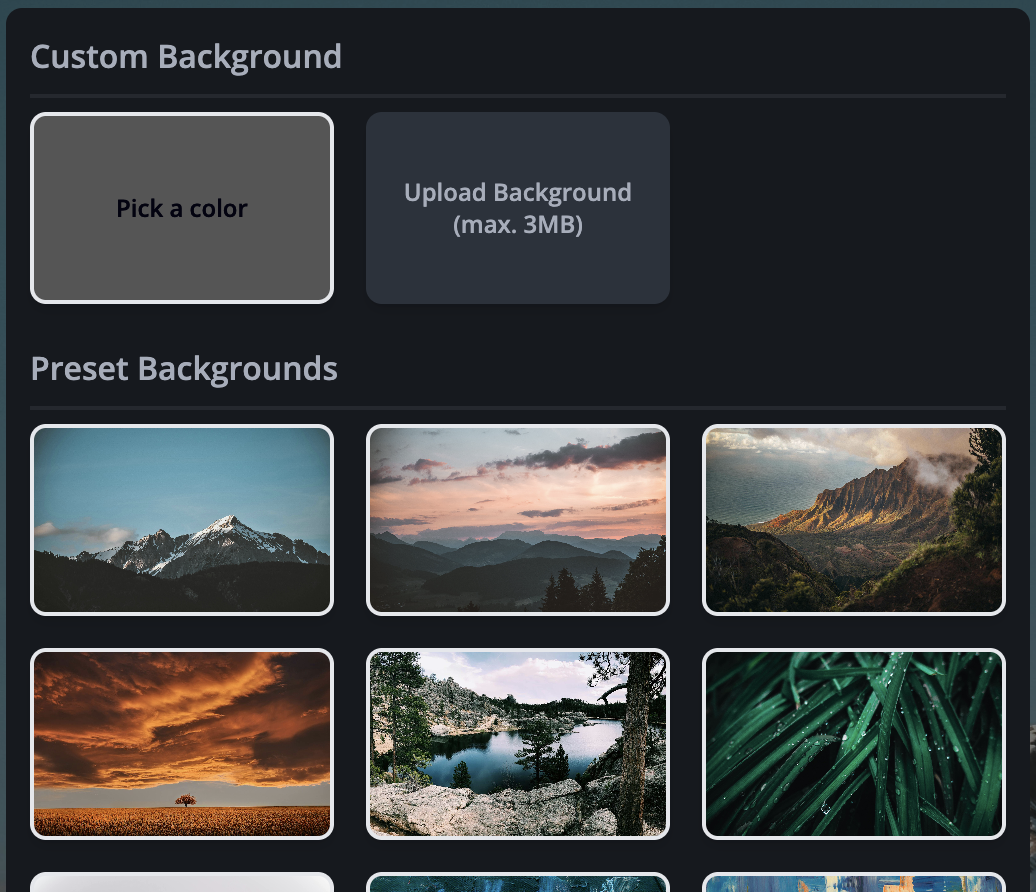
Part 3: Editing and Customizing Your Home Page
Ready to make it your own? Here's how:
-
Entering Edit Mode:
- Look for the "Edit" button, usually located in the top right corner of your Home page. Click it to enter Edit Mode.
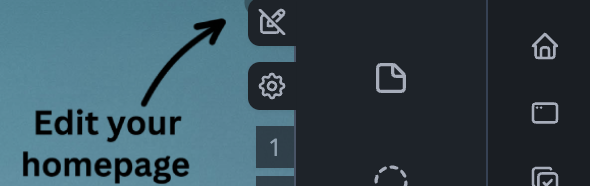
-
Navigating Edit Mode:
- Once in Edit Mode, a sidebar will typically appear, displaying a list of available widgets that you can add to your page.
-
Managing Widgets in Edit Mode:
- Adding Widgets: Drag widgets from the sidebar onto your Home page or click an "add" button next to them.
- Moving Widgets: Click and drag your already added widgets to arrange them in your desired positions on the page.
- Layering Widgets (Backwards/Forwards): For more complex layouts, you might have options to send widgets backward or bring them forward, controlling how they overlap.
- Removing Widgets: Select a widget and look for a remove or delete icon (often an 'X' or a trash can).
- Widget Settings: Many widgets will have their own specific settings. In Edit Mode, you might see a gear icon or a "settings" option when you select a widget. This allows you to change its appearance, what content it displays, or its behavior.
Part 4: Advanced Home Page Settings (in Edit Mode)
While still in Edit Mode, you'll notice another "Settings" button (often a gear icon ⚙️), usually appearing right next to the main "Edit" button you initially clicked.
- This button opens a settings modal dedicated to more global options for your Home pages.
- Here, you might find options to:
- Manage your multiple Home page layouts (e.g., naming them, switching between them for editing).
- Change the background image for the current Home page layout.
- Other general display or behavioral settings related to the Home page structure itself.
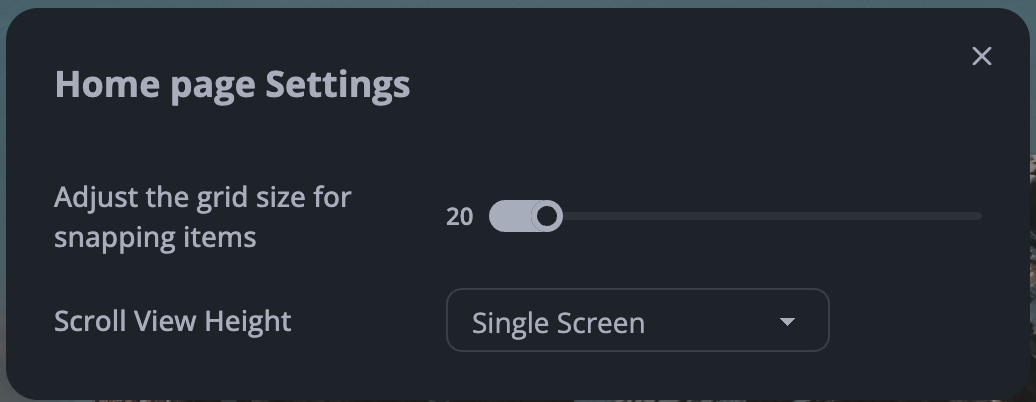
Your Personalized Command Center
The Octab Home page is more than just a new tab page; it's a dynamic and personal space. By using widgets, custom backgrounds, and even multiple page layouts, you can create a starting point that helps you stay organized, informed, and productive every time you open your browser. Experiment with the options and build the dashboard that works best for you!