Octab Version 1.20 Release Notes
Big update alert! 🚀 Octab v1.20 brings improvements to the Side Panel, Chrome Groups Support, and a new option to prevent duplicate saved tabs.
Don't forget to update your Octab extension to enjoy these new features! (Instructions at the end.)
📌 Pinning & Using the Side Panel
You can pin Octab’s Side Panel for easy access!
How to Pin the Octab Side Panel
- Click the puzzle icon in Chrome’s toolbar.
- Find Octab - Smart Tab Manager and click the pin icon 📌.
- Now Octab will always be available with one click!
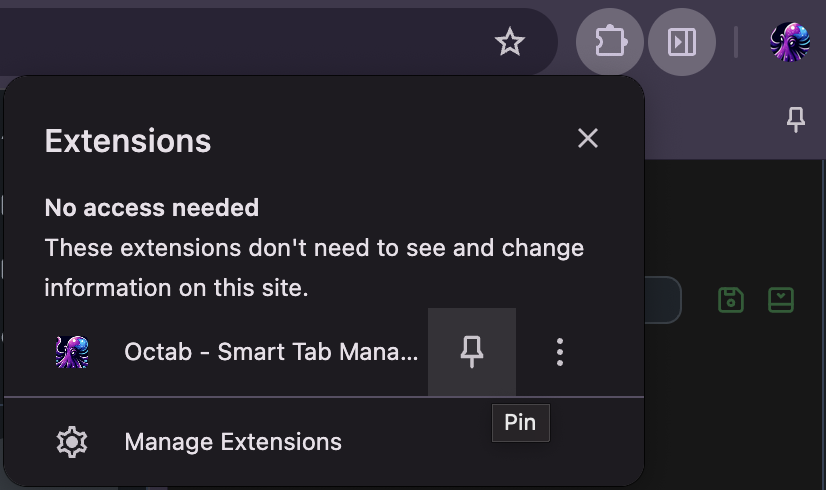
Alternatively, you can open Octab in the Side Panel anytime by:
- Right-clicking on any website → Octab → Open Side Panel
🖥️ Side Panel Just Got Better!
We’ve upgraded the Side Panel for faster tab and folder management:
✔ Folder Actions for Productivity – Manage your saved folders quickly with new action buttons.
✔ Drag & Drop Folder Reordering – Organize your folders right inside the Side Panel.
- Open Websites with Shortcuts:
- Click once → Opens in the same tab.
- Cmd/Ctrl + Click → Opens in a new tab.
- Cmd/Ctrl + Shift + Click → Opens in a new tab and focuses it.
- Shift + Click → Opens in a new window.
- Shift + Alt → Opens in Incognito mode.
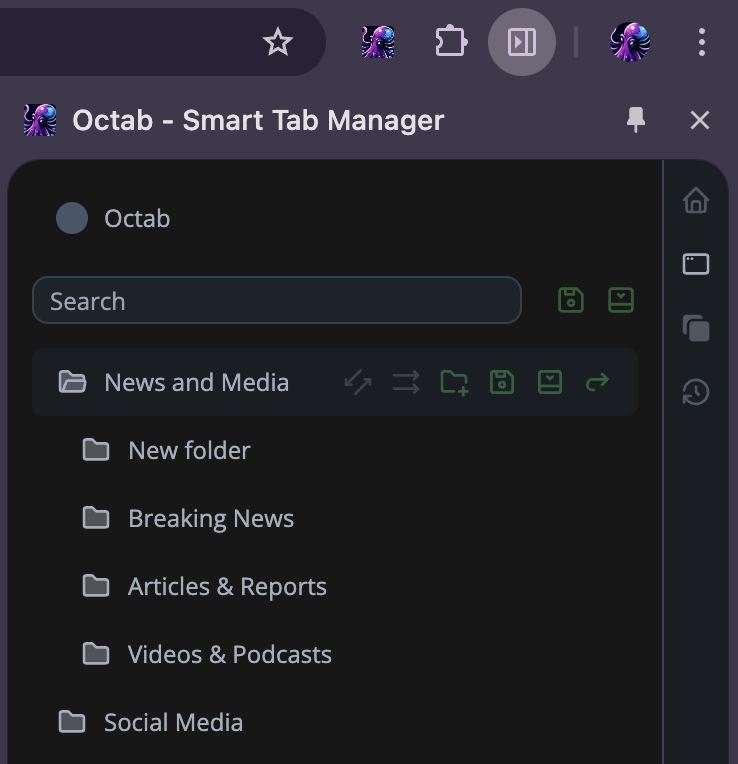
🏷️ Chrome Groups Support in Folders
Easier tab management with Chrome Groups inside folders!
- Move an entire group into a folder with one click.
- Or, save a group as a new folder using the save button.
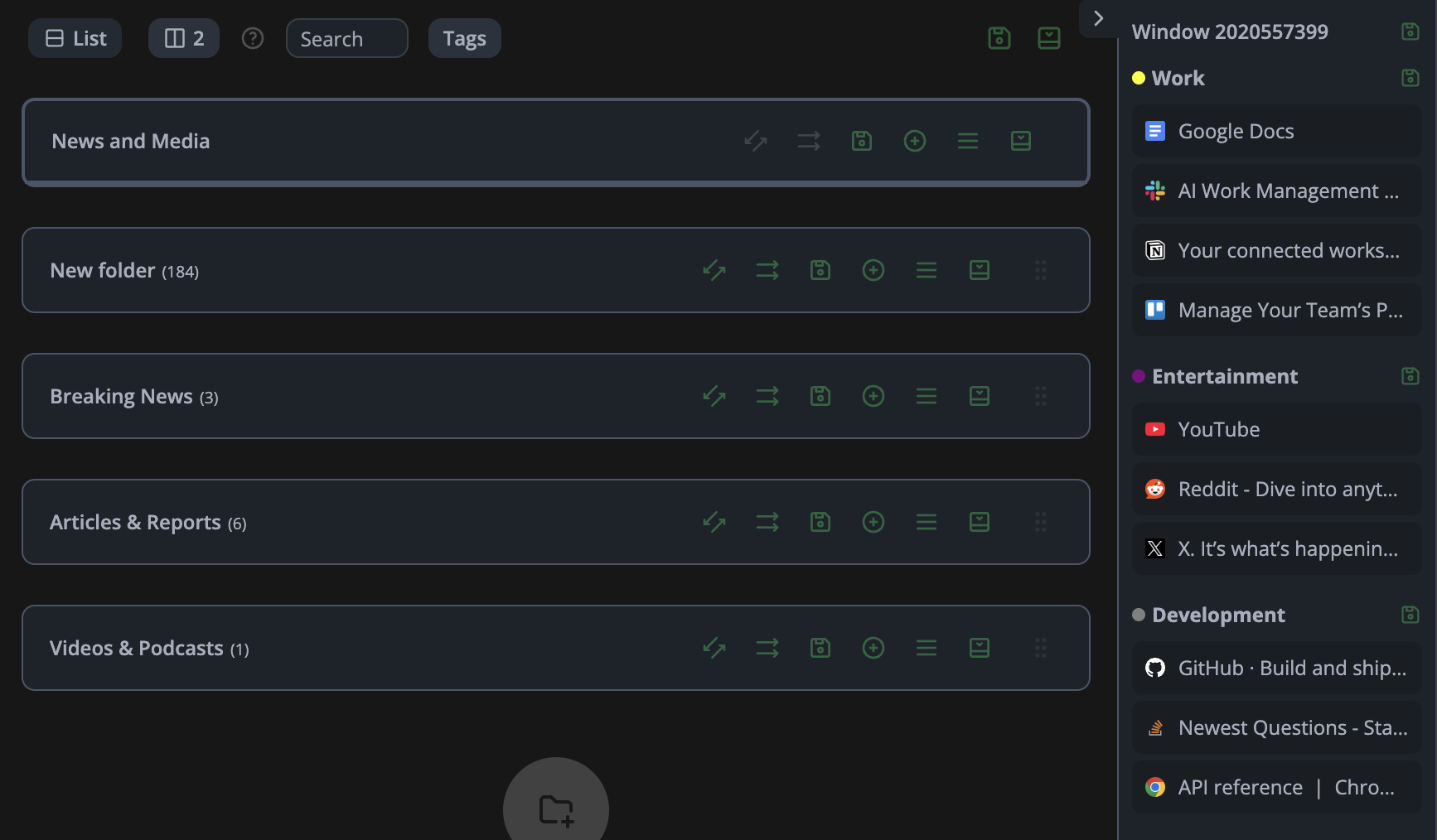
⚠️ Prevent Saving Duplicate Tabs
Ever accidentally saved the same tab twice? Now there’s a Pro feature to avoid duplicates!
- Enable this option in the Settings page.
- If a tab is already saved, Octab will warn you before adding it again.
🔑 This feature is exclusive to Pro users, subscribe to support Octab’s growth and get access to even more powerful features!

⭐ Enjoying Octab? Leave Us a Review!
If Octab has helped you stay organized, we’d love to hear from you! Your review on the Chrome Web Store helps us grow and keep improving.
🔄 How to Update Your Extension
Make sure you’re on the latest version!
- Open Chrome and click the three dots in the top-right corner.
- Go to More Tools → Extensions.
- Toggle on Developer mode in the top-right corner.
- Click the Update button to refresh Octab.
💡 Got Feedback?
Your ideas help shape Octab! If you have suggestions or feedback, reach out at [email protected].
Thanks for being part of the Octab community—happy tab managing! 🚀