Octab Version 1.18 Release Notes
Happy Holidays from the Octab team! 🎄✨ We wish you a joyful Christmas and an amazing New Year ahead. We're excited to bring you Octab version 1.18, packed with fantastic new features and improvements designed to make your life easier.
Don't forget to update your Octab extension to start enjoying these new goodies. If you're not sure how, we've got easy instructions at the end of this message.
🎁 Reminder: Our special 50% discount on the monthly plan for an entire year is only available for the next 14 days! By subscribing, you’re not only unlocking premium features but also supporting Octab’s growth and future innovations. Thank you for being part of our journey!
Here’s how you can claim your discount:
- Navigate to your Settings page and click on Subscribe Now.
- At checkout, enter the coupon code OCTAB50 to apply your savings.
- Enjoy all the benefits of Octab Pro at half the cost for an entire year! 🎉
Stay updated by checking out our Blog.
What's New in Version 1.18
1. Select Multiple Items in a Folder
You can now select multiple items in a folder to perform actions like moving, copying URLs, opening in a new tab, or deleting—all in one go.
This feature is here thanks to your requests and feedback! It’s not quite the Cmd+A (to Select All) feature yet, but it’s a big step toward getting there.
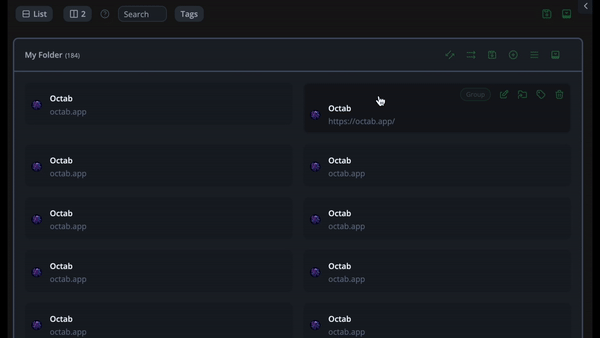
How to Use:
- Hover over the icon to the left of an item and click the checkbox to select it.
- To easily select additional items, hold down the Ctrl (or Command) key and click on other items.
- A menu bar with action options will appear at the top—choose your desired action.
2. Turn Any Item into a Task
Now, you can turn any item into a task simply by setting its status. These tasks will appear in the Tasks page and the Tasks widget, allowing you to set due dates, priorities, reminders, and more.

This is how the task widget in your home page will look:
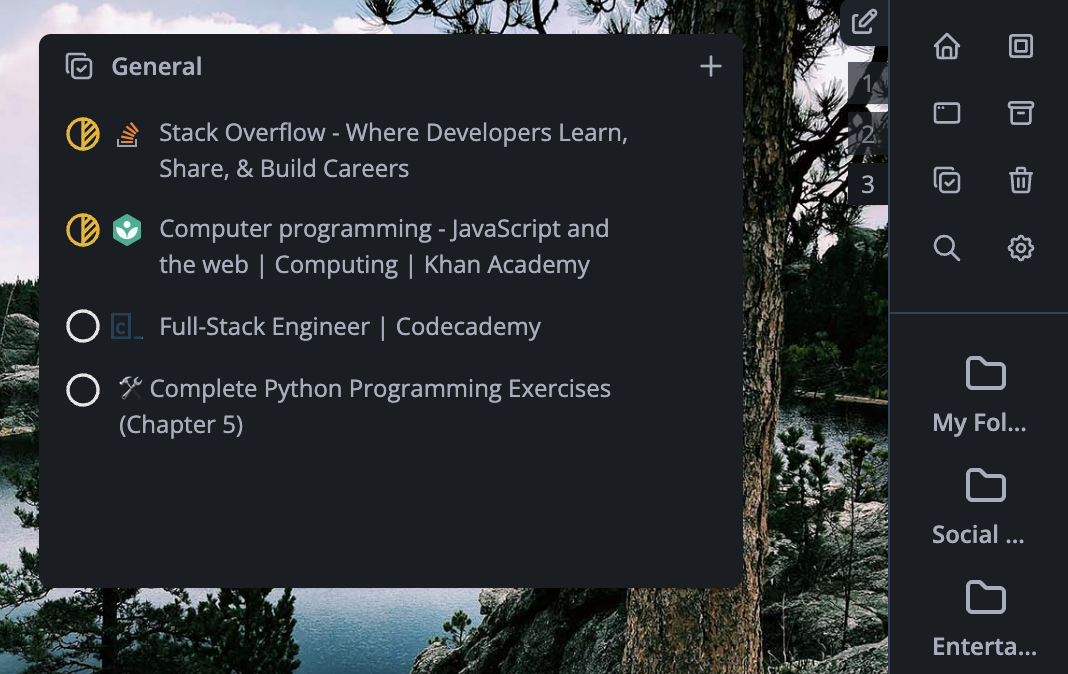
3. Quick Search at the Top of Each Folder
Quickly find items in any folder with the new search bar at the top of each folder.
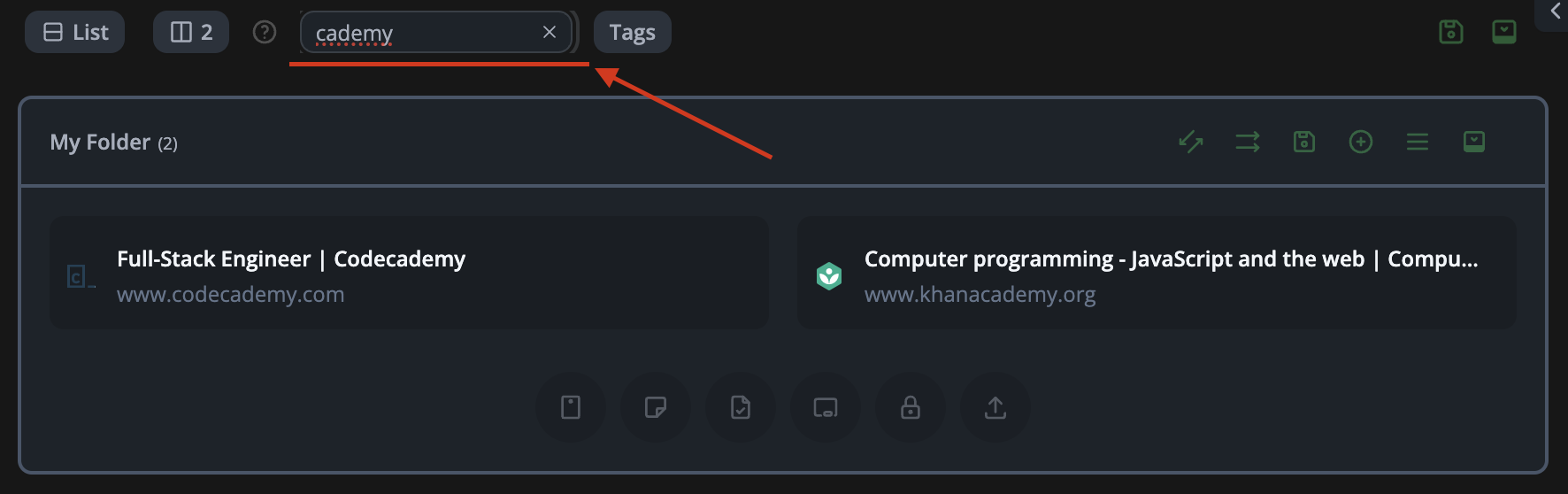
Note:
When searching or applying any filters, item movement is temporarily disabled for accuracy.
4. Improved Shortcuts for Opening Saved Websites
We’ve refined how shortcuts work when opening websites to better mimic Chrome’s behavior:
- Click once: Opens in the same tab.
- Cmd/Ctrl + Click: Opens in a new tab.
- Cmd/Ctrl + Shift + Click: Opens in a new tab and focuses it.
- Shift + Click: Opens in a new window.
How to Use:
- Right-click an item and select a Status to assign it as a task.
- View all your tasks in the Tasks page or the Tasks widget for quick access.
5. Improved Chrome Group Selection Item Menu
We’ve fixed and improved the Chrome Group selection menu to make organizing your items even more intuitive.
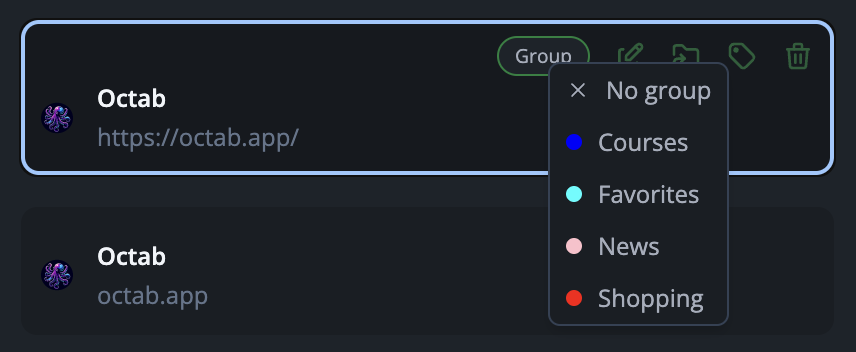
How to Use:
- In the item menu, click the Group button.
- Select the group you’d like the item to belong to.
- When you use the Open All Websites button at the top of your folder, websites will be grouped as you’ve assigned.
6. New Onboarding Folder Tour
We’ve introduced a new onboarding tour to guide you through Octab’s features. Whether you're a new or returning user, this tour ensures you’re getting the most out of Octab.
This tour is designed with new users in mind, but if you’d like to give it another go, you can restart it anytime! Just head over to your Settings page and click on Restart Folder Tour.
Improvements & Fixes
- Scrolling Performance: Enhanced scrolling performance on the folders page for smoother navigation.
- Quick Selection Menu for Task Views: Easily access task options with a new quick menu.
- How to Use: Right-click on an item and choose a "Status" or explore additional actions like copying the URL or title.
- Better Task View Filters: Improved display and functionality of filters applied in Task Views.
Loving Octab? We'd Appreciate Your Review on the Chrome Web Store!
If Octab has helped you stay organized or made your day a bit easier, we’d love to hear about it! Please take a moment to leave us a review on the Chrome Web Store. Your feedback not only supports us but helps others discover Octab too.
How to Update the Extension
Updating your Octab extension is simple:
- Open Chrome and click the three dots in the top-right corner.
- Navigate to More Tools > Extensions.
- Toggle on Developer mode in the top right corner.
- Click the Update button to ensure you’re using the latest version of Octab.
We Value Your Feedback!
Have ideas or suggestions? We’d love to hear them! Email us anytime at [email protected]. Your feedback helps shape Octab's future.
Thank you for being part of the Octab community. We hope you enjoy the new features in version 1.18!