Bring Your Favorite Content to Octab: Embedding Websites and Widgets
In today’s digital world, we’re constantly navigating between different tools, platforms, and websites to access the content we need. Whether it's managing a playlist, staying updated with news feeds, or interacting with your favorite online tools, having everything in one place can significantly enhance productivity and streamline your workflow.
Recognizing this need, we’re excited to introduce a powerful new feature in Octab that allows you to embed third-party websites directly into your homepage. Imagine having your favorite Spotify playlists, RSS feeds, or any other web-based tool right at your fingertips, all within a single interface.
What Is Website Embedding?
Website embedding is a feature that lets you integrate the content from other websites directly into Octab. This means that instead of constantly switching tabs or apps, you can interact with various online services directly from Octab’s homepage. Whether you want to listen to music, track news, or monitor your social media feeds, it’s all possible with just a few clicks.
How to Use the Embedding Feature
Adding a new website embed to your homepage is incredibly simple. Here’s how you can do it:
- Add a Widget: On your Octab’s homepage, you’ll find an option to “Add Website Embed.” Click on this button to start.
- Enter the URL: A prompt will ask you for the URL of the website or widget you want to embed. Simply paste the URL, and the extension will do the rest.
- Interact Seamlessly: Once embedded, you can interact with the content as if you were on the website itself. Whether it's playing a song, reading an article, or watching a video, it’s all there without leaving Octab.
Practical Examples of Website Embedding
To give you an idea of how versatile this feature is, here are some examples of what you can embed:
Spotify Playlists
Embedding your favorite Spotify playlists directly into Octab’s homepage is a fantastic way to enjoy your music while you work or browse. Follow these simple steps to get started:
Step 1: Navigate to Your Favorite Playlist
First, open Spotify and go to the playlist you want to embed. It can be any playlist—whether it’s one you created, one curated by Spotify, or one shared by a friend.
Step 2: Access the Sharing Options
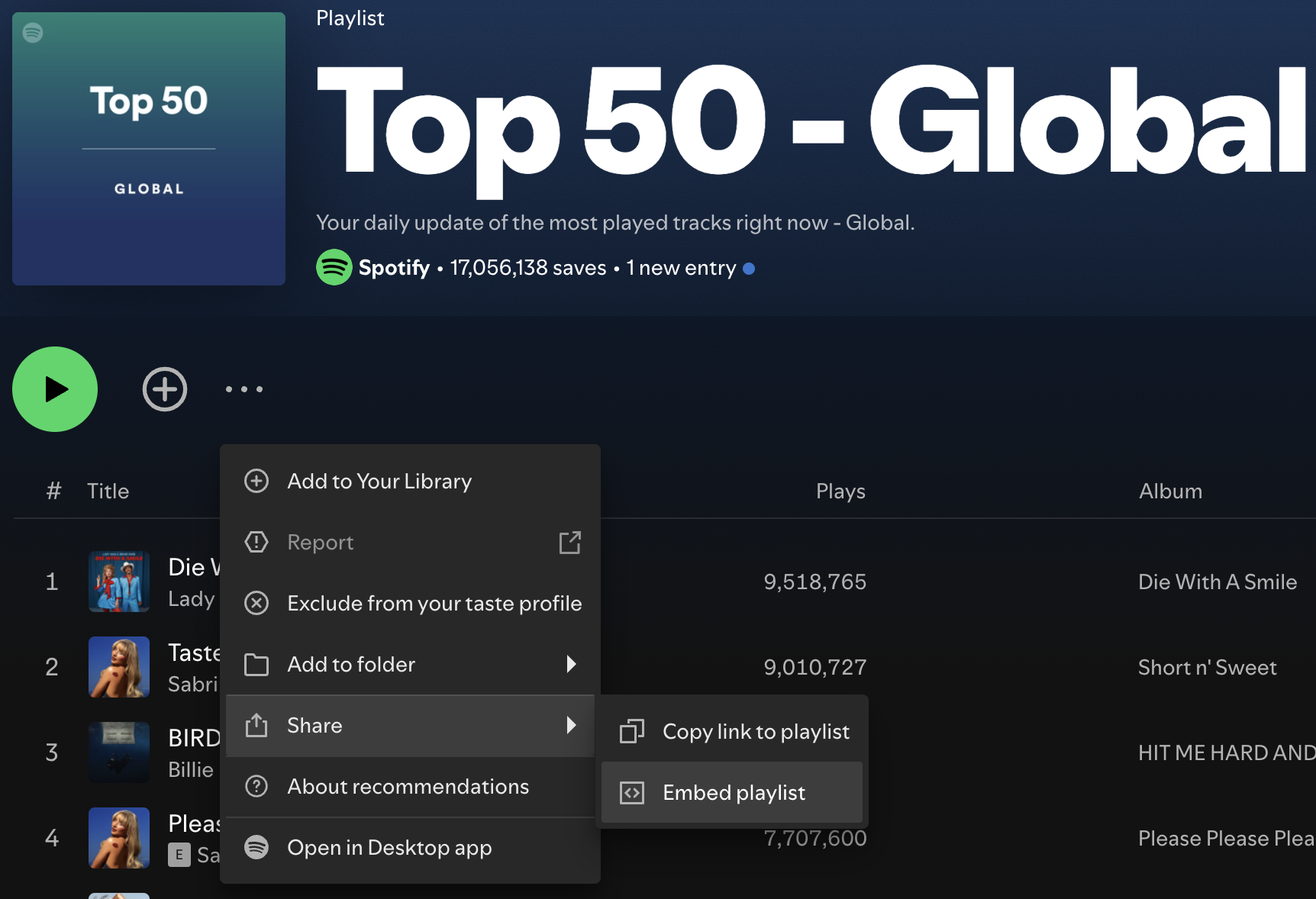
Once you're on the playlist page, look for the three dots (...) located next to the "Play" button or near the playlist title. Click on these three dots to open a menu with various options.
From the dropdown menu, hover over the "Share" option, which will expand into another menu. In this expanded menu, click on "Embed playlist."
Step 3: Show Embed Code
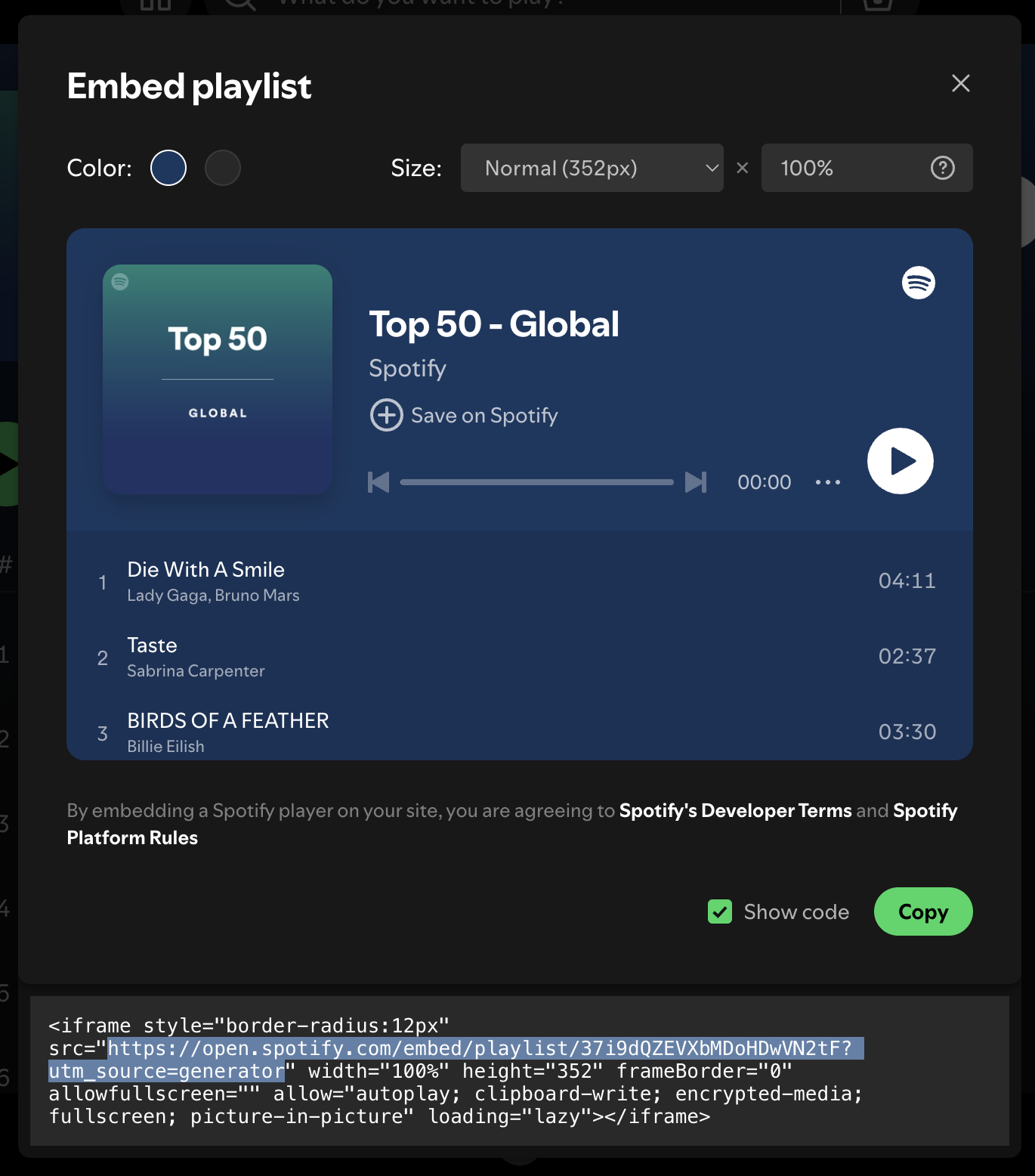
After selecting "Embed playlist," a window will pop up showing a preview of how your embedded playlist will look. Here, you'll see an option that says "Show code." Click on this to reveal the full embed code.
Step 4: Copy the Embed URL
Within the embed code, you’ll find a URL enclosed in quotation marks within an iframe tag. This URL is what you need to embed the playlist. Copy just the URL portion (the part that starts with https://open.spotify.com/...), for example: https://open.spotify.com/embed/playlist/37i9dQZEVXbMDoHDwVN2tF
Step 5: Embed the URL in Octab
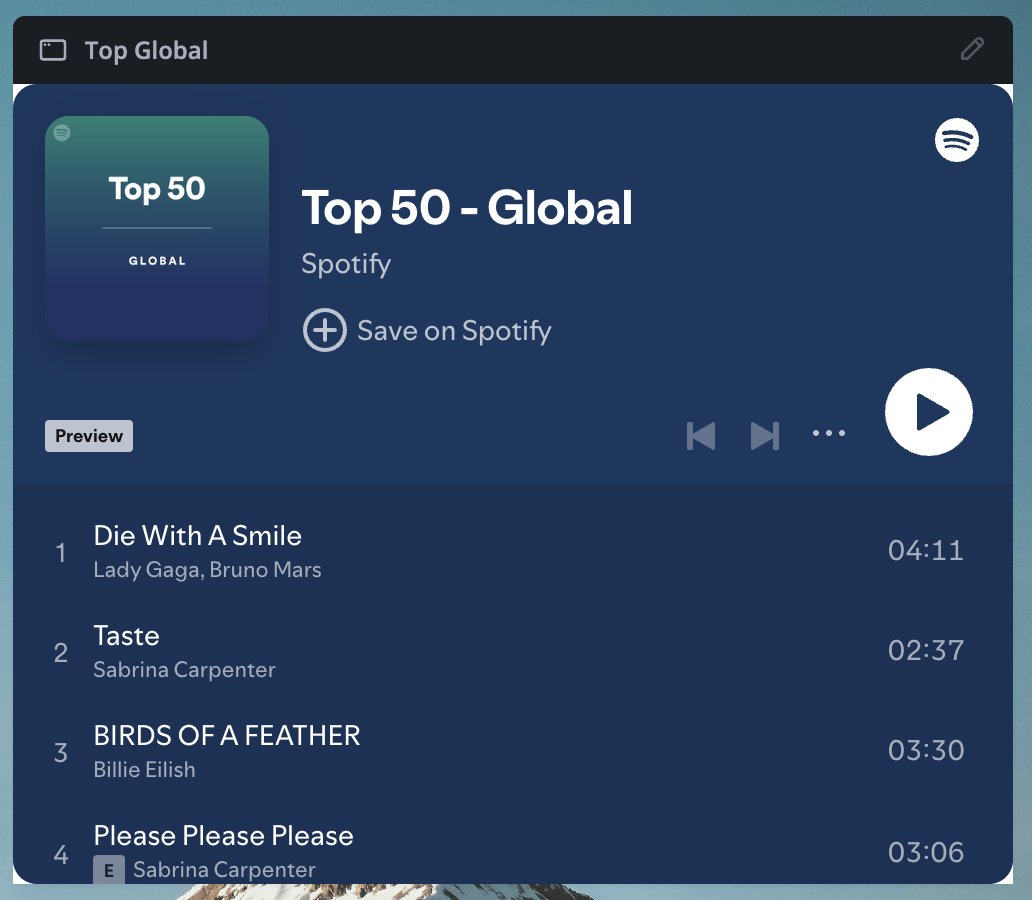
Now that you have the URL, go back to Octab’s homepage where you want to embed the playlist. Use the “Add Website Embed” feature, paste the Spotify URL, and voilà—your playlist will be embedded directly into Octab’s interface.
RSS Feeds (Using RSS.app)
Staying updated with the latest news, blog posts, or any other regularly updated content has never been easier. By embedding a custom RSS feed into Octab’s homepage, you can have real-time updates at your fingertips. Here’s how you can do it using RSS.app:
Step 1: Visit RSS.app
Start by heading over to RSS.app. This website allows you to create custom RSS feeds from any website that offers regularly updated content.
Step 2: Create Your Custom RSS Feed
Once you're on the RSS.app website, you’ll see a variety of options for creating your own RSS feed. You can create a feed for blogs, news sites, social media accounts, and more.
Choose the type of content you want to follow and enter the required information. For example, if you want to create an RSS feed for a specific blog, just enter the blog’s URL.
After entering the necessary details, click on the button to create your feed.
Step 3: Access the Widget Options
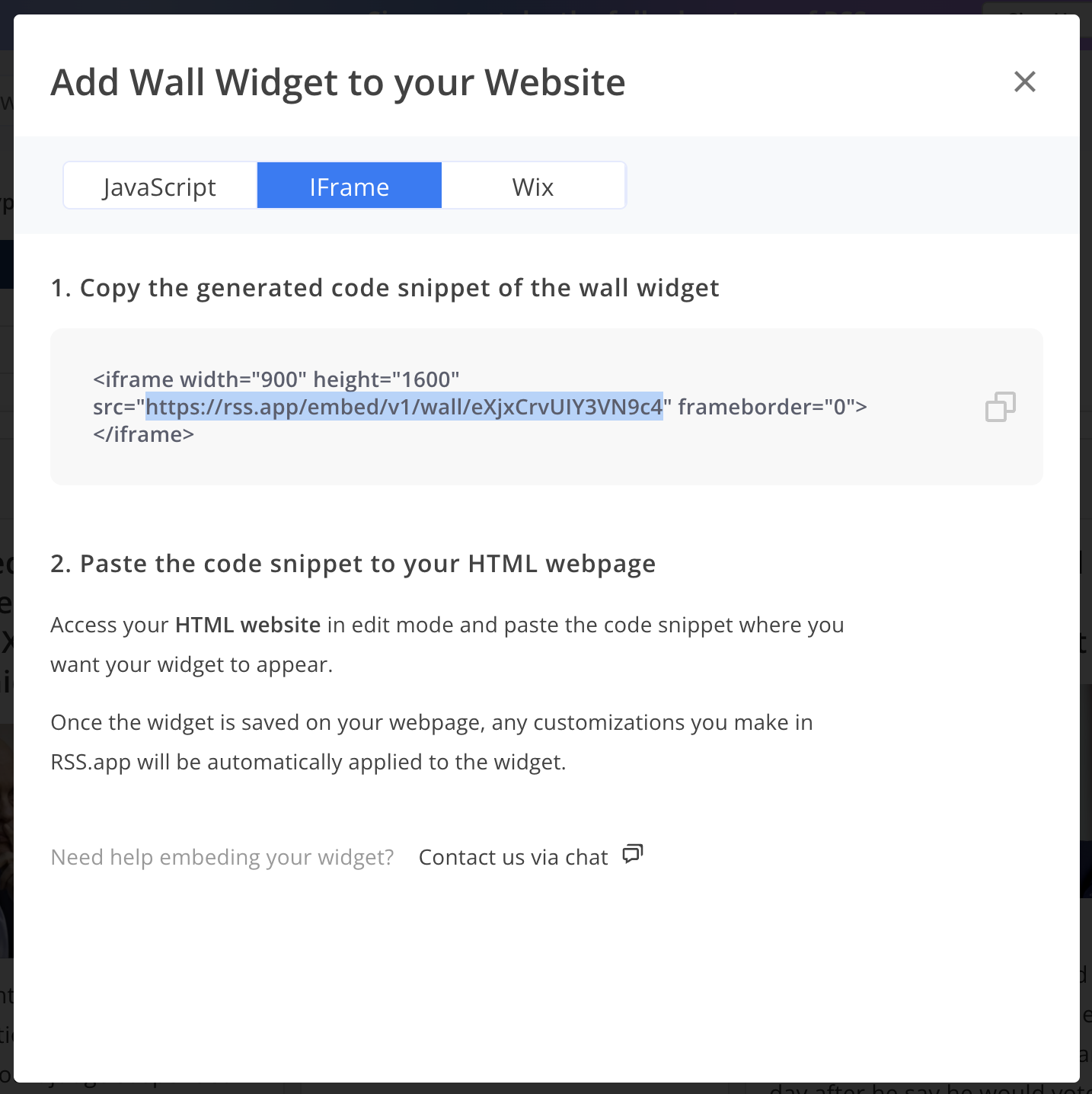
Once your RSS feed is generated, RSS.app will provide you with several ways to display this feed on your website or any other platform. To embed it into Octab, you’ll use the widget option.
Click on the “Widgets” tab at the top of the page. This will take you to a section where you can customize and choose how your feed will be displayed.
Step 4: Select the Iframe Option
Within the Widgets tab, you’ll see a variety of options for embedding your feed. Click on “Add to Website” to proceed.
Next, select the “Iframe” option. This will generate an iframe code that can be used to embed your RSS feed anywhere on the web. You’ll see a URL within this code—this is the URL you need.
Copy the URL portion of the code (the part that starts with https://rss.app/embed/v1/), for example, https://rss.app/embed/v1/wall/eXjxCrvUIY3VN9c4
Step 5: Embed the RSS Feed in Octab
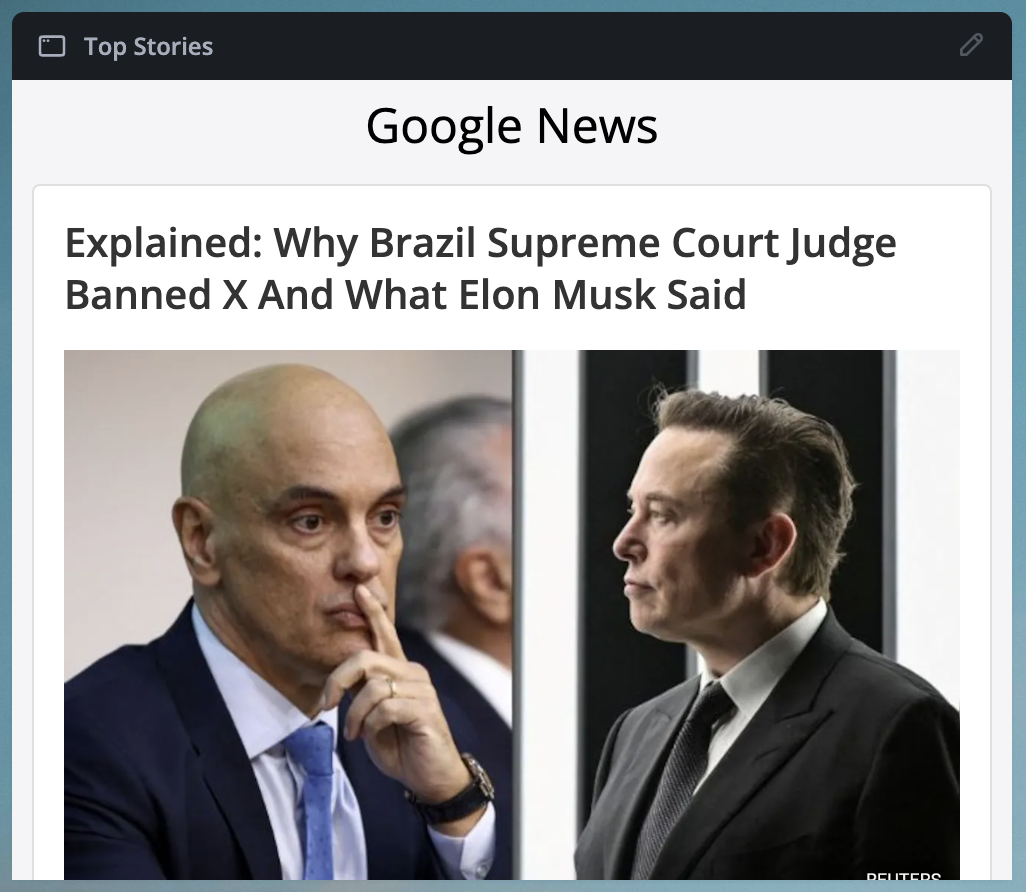
Now that you have the URL, return to Octab’s homepage. Use the “Add Website Embed” feature and paste the RSS feed URL that you copied from RSS.app.
Ensuring a Smooth Experience
While our embedding feature is designed to be as versatile as possible, there are a few things to keep in mind. Some websites may have security measures in place that prevent them from being embedded in other platforms. This is done to protect the content and maintain security standards.
If you come across a website that doesn't load correctly when you try to embed it, don't worry—this is simply the website's way of ensuring that it’s accessed directly. We recommend trying other sites or content that you’d like to embed. If you need any guidance or run into issues, our guide offers tips and examples to help you get the most out of this feature.
Explore More Widget Sources
Here are some popular websites where you can get embeddable widgets to customize your Octab’s homepage:
- YouTube - https://www.youtube.com
- Google Calendar - https://calendar.google.com
- Twitter - https://twitter.com
- Instagram - https://www.instagram.com
- Trello - https://trello.com
- Spotify - https://www.spotify.com
- Pinterest - https://www.pinterest.com
- SoundCloud - https://soundcloud.com
- GitHub Gists - https://gist.github.com
- Google Maps - https://www.google.com/maps
Bringing It All Together
Our goal with this new embedding feature is to make your online experience more seamless and efficient. Whether you're organizing your tasks, staying updated with the latest news, or enjoying your favorite music, everything you need is now just a click away on your homepage.
We’re excited for you to try out this feature and see how it can simplify your digital life. If you have any questions, suggestions, or need assistance, our support team is here to help. Dive in and start embedding your favorite websites today—enjoy the convenience of having all your essential tools and content in one place!